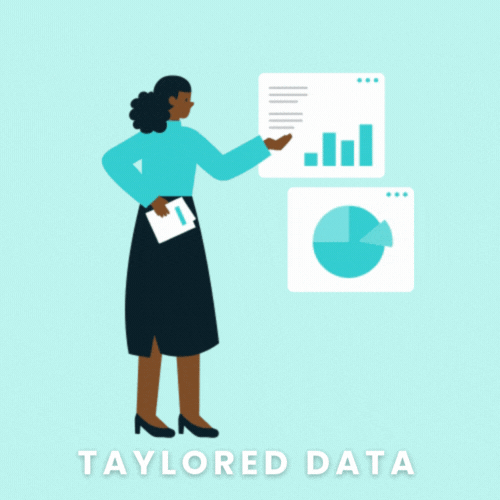Spring Clean Google Analytics for Better Insights
Ahh it’s spring, my favorite season! This is the season for blooming flowers, May showers, and for many of us—spring cleaning. And while you probably remembered to clean out your pantry and reorganize your garage, you may have forgotten the areas of your Google Analytics account that could use some tidying.
But luckily for you, that’s where I come in with some tips to help you clean your analytics account.
Remove PII
The Google Analytics terms of service prohibits sending personally identifiable information (PII) to Google Analytics. This includes names, social security numbers, email addresses, phone numbers, or any similar data. Also prohibited is information that permanently identifies a particular device, such as its unique device identifier, even in hashed form. Google has threatened on its site that your Google Analytics account could be terminated and your data destroyed if you use any of this information.
In addition to Google’s policy, PII data collection is restricted in a growing number of regions like the EU and California. Violation of these privacy laws can cost thousands to millions of dollars. For example:
GDPR violations risk a fine of 4% or 20 million Euro (whichever is higher).
CCPA carries a fine for unintentional violations of $2,500 per record.
LGPD (Brazilian General Data Protection Law) violations risk a fine of 2% of gross revenue in Brazil to max of R$50 million.
For this reason, it’s imperative that you are not collecting any PII data intentionally or accidentally.
How to find out if you’re collecting PII data in Google Analytics
Every website is different, but PII data is most commonly found in URL query strings, so I recommend you search for these common query parameters and keywords in your Pages report:
name
email
@
+1
Here’s an example of PII appearing in the Pages report:
How to fix PII data collection in Google Analytics
The best way to prevent PII in your Google Analytics data is to ensure it’s never collected in the first place. You can work with your web developer to remove the query string parameters in the URL altogether or remove them using Google Tag Manger.
If that’s not possible for your organization, Google Analytics allows you to manipulate your data with filters to help you keep it organized and PII free. You can add them at the account, property, or view level. Once you’ve identified the PII, create a filter to automatically filter out query parameters from being collected in your Google Analytics reports.
Filter Internal Traffic
Have your engagement metrics increased during covid-19? Before you celebrate, check that the increase isn’t coming from your employees who are now working from home!
More employees are working remotely now than ever before, so it's important that you filter internal traffic out of customer data.
How to filter internal traffic in Google Analytics
You should filter non-customer IP addresses that visit the site often to prevent internal traffic from contaminating your customer reports,
Here are some key IP addresses you should exclude:
Employees that visit the site often as a part of their work
Internal VPN IP addresses
Contractors and agencies that you work with
Filter Spam Traffic
Similar to internal traffic, spam/bot traffic can contaminate your data and negatively affect your bounce rates, avg. session duration, and other key metrics.
You can spot spam traffic by looking at your Hostname report and identify hostnames that have high bounce rates and low average session durations as highlighted in the screenshot below:
How to filter spam traffic in Google Analytics
You can protect your Google Analytics data with filters. There are two steps you should take to reduce spam traffic:
Turn on Bot Filtering. To do this, navigate to Admin > View > Select view from drop-down menu > View Settings > Bot Filtering
Add a hostname filter that only includes your subdomains.
It’s better to use a hostname include filter rather than try to stay on top of excluding all known bots. They’re always changing and morphing, so it can be more efficient to let Google Analytics know which hostnames belong to you.
For example, in the Google Analytics demo account, they have created a filter for just the googlemerchandisestore.com hostname:
Now when you look at the Pages report in Google Analytics, you will only see data for the intended hostname:
Standardize Marketing URLs
Google Analytics allows sites to run custom campaigns by adding parameters to any URL you own that links to your site. By setting this up you can collect information about your referral traffic. For example, you might want to know how many visitors to your site came from one of your social media channels or from a link within your monthly email newsletter.
You set up campaign tracking using custom campaign parameters, which then display in your analytics reports, so you can see which URLs visitors click to arrive at your property. The problem happens when organizations are not intentional when creating these custom URLs which means your data will become a mess—quickly.
For example, this organization was using different cases for email traffic which resulted in that campaign data being routed to the dreaded (Other) channel.
Because they didn’t look at this (Other) traffic, they were underrepresenting their campaign results to leadership.
How to standardize custom marketing URLs in Google Analytics
To keep your traffic data out of Google’s junk drawer, set up these safeguards:
Make sure you use mediums Google recognizes.
Only use lowercase when tagging medium. You can use my Campaign Tagging Tool to force mediums to lowercase formulaically.
If you use a non-standard medium, create a custom channel in the Default Channel Groupings settings page.
Need more help? Schedule a discovery call with me to see if my Google Analytics audit service is right for you!
GOOGLE ANALYTICS SOLUTIONS FOR SMALL BUSINESSES
My audit reviews over 75 common Google Analytics configuration issues and details exactly what you need to fix in order to get better insights from your data. Here’s a sneak peak of my audit:
Let Taylored Data take care of your analytics needs so you can focus on growing your business.